Welcome to ShipSaver!
Just signed up for ShipSaver and you are not sure what to do next?
This page will help you get started.
To get started with ShipSaver you need to do the following:
A) Deposit Funds
B) Link Your Marketplaces
C) Purchase Labels & Insurance
A) Deposit Funds
Let's get some funds in your account to start purchasing labels and insurance.
To start using ShipSaver, you must first deposit funds into your account; think of it as a wallet. When you purchase labels or insurance from ShipSaver, the cost is deducted from your account balance without having to make a purchase every time.
To add a deposit to your account go to your Billing page at https://www.shipsaver.com/app/billing
- Click to add your credit card or PayPal account.
- We will save your payment method securely so you can easily make deposits at any time without having to re-enter your information.
- Set an Auto Deposit Amount.
- An auto deposit of $50 will mean fewer entries in your credit card statement and speed up your labels and insurance workflow. The auto deposit is the amount applied to your account whenever your balance falls below $0. You can change that amount anytime.
- Click on the Save button.
Click the link to access your Billing page: https://www.shipsaver.com/app/billing.
B) Link Your Marketplaces
ShipSaver can automatically import your transactions for you to purchase labels and/or shipping insurance quickly. One of the benefits of linking your marketplace accounts is that ShipSaver will automatically import your order and shipment data.
Here are the steps to link your marketplace accounts:
- Click to Add your account.
- You will be taken to a screen provided by the marketplace. At this time we offer marketplace integration with eBay, Etsy & Shopify. Bigcommerce (coming soon).
- New accounts can take about 10 minutes to load their data to Shipsaver. How quickly your data loads the first time depends on how many orders and shipments you have.
- The marketplace page is where you grant "application access" to ShipSaver to import your orders and shipment data. "application access" gives us access to what is called a token.
Note: You can link many marketplace accounts to your ShipSaver account.
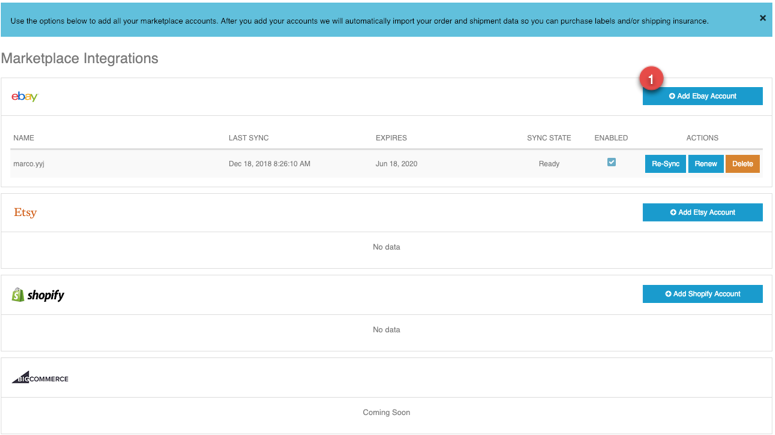
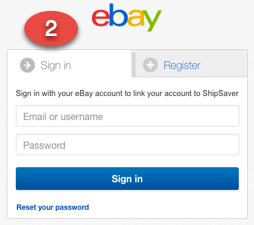
Now you are ready to purchase labels and insurance with ShipSaver!
Have you already linked your channel?
Click the link to access your marketplace integration page: https://www.shipsaver.com/app/markets.
C) Purchase Labels & Insurance
Now that you have deposited funds in your account and have linked your marketplace, you are ready to purchase labels for those shipments. You can buy labels and insure your orders at the same time with ShipSaver.
Here are the steps to purchase a label and insurance:
- Go to the Orders page.
- Select the orders you want to ship.
- Click the Purchase Label button.
- At this time, you will see the option to insure the shipment.
Check out this video for more details: https://www.youtube.com/watch?v=uMnih870Qb0
Click the link to access your Orders page: https://www.shipsaver.com/app/orders.
That's all!
You are now ready to purchase Labels & Insurance for your shipments.
Please visit our Insurance Terms for the most updated list of insurance exclusions.
0 Comments