You can purchase insurance from ShipSaver, even when you don't purchase the label from ShipSaver.
Purchase insurance for a single package
- Go to the Shipments page in ShipSaver.
- Use the search and filter options at the top of the screen to find the shipment you want to insure.
- Click the umbrella icon next to the shipment you want to insure.
Purchase insurance for multiple packages
- Go to the Shipments page in ShipSaver.
- Use the search and filter options at the top of the screen to find the shipments you want to insure.
- Select the check box to the left of each of the shipments you want to insure.
- Click on Shipment Options and select Insure from the drop down menu.
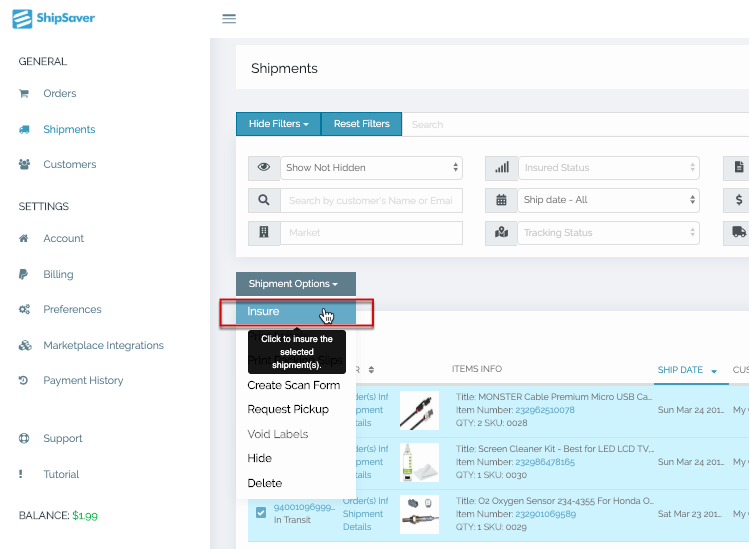
Purchasing insurance for your packages
Whether you are purchasing insurance for a single shipment or for multiple, you will arrive on the same screen (Purchase Insurance screen - see below) after you click the Insure button above.
For each of the packages you are insuring, follow these steps to purchase insurance.
- Verify the ship date is correct (refer to #1 below). Change it if necessary. You cannot insure packages shipped more than 1 day prior.
- Verify the service is correct. Change it if necessary. The cost and max insure amount change depending on the carrier and shipping method/service used.
- Verify the declared value amount is correct. This is the max amount you would be refunded for a lost or damaged package. By default, the system will set the declared value to include any costs that are in our system, including cost of the items, shipping, tax, and other costs. You may increase the declared value if you want to cover any shipping and handling costs we may not have in the system. You may also decrease the declared value if you want for any reason.
- Clicking on Save & Insure indicates you agree with our terms, conditions, and exclusions.
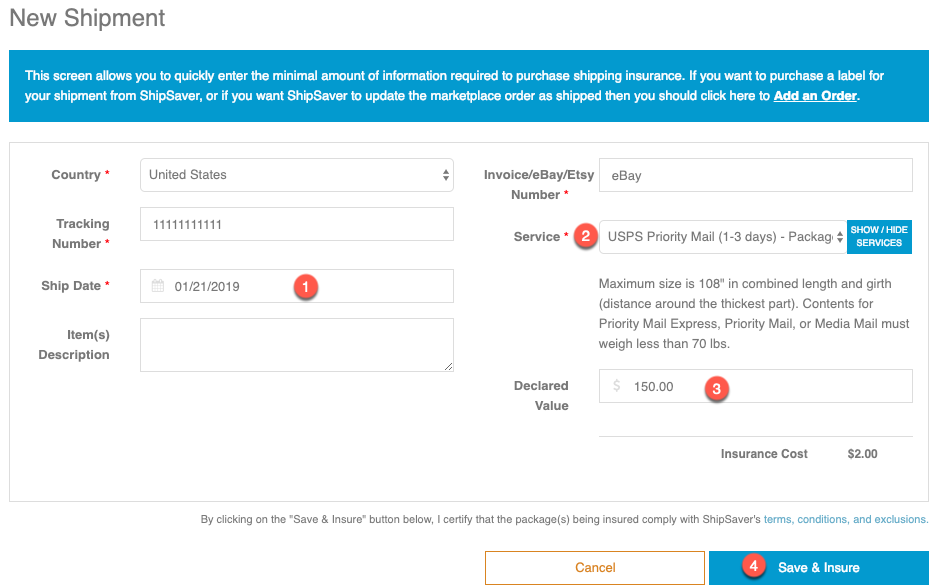
0 Comments