Purchasing one label at a time
- Go to the Orders page in Shipsaver.
- Use the search and filter options at the top of the screen to find the item you want to ship.
- Hover your mouse over the truck icon for the item you want to ship.
- Click the Purchase Label button.
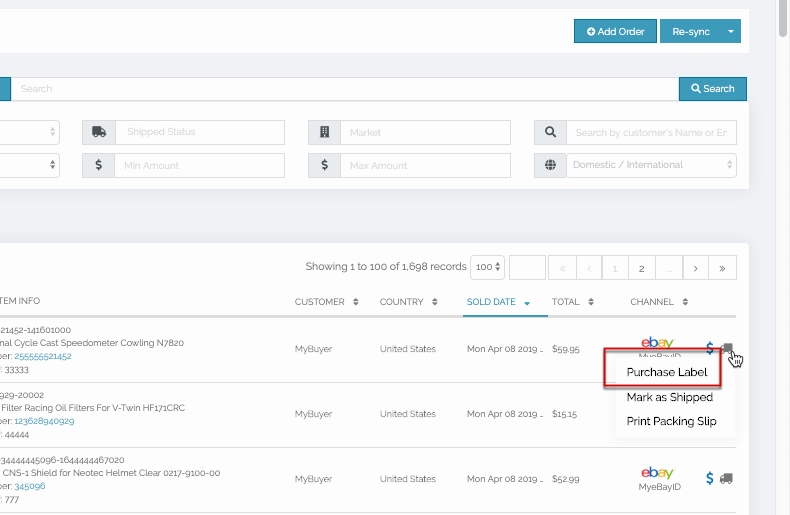
Purchasing multiple labels at a time
- Go to the Orders page in ShipSaver.
- Use the search and filter options at the top of the screen to find the items you want to ship.
- Select the check box to the left of each of the items you want to ship.
- Click on the Order Options drop down.
- Click on the Purchase Labels option to create separate labels for each item or click on Combine and Purchase Label for a single label for all the items combined.
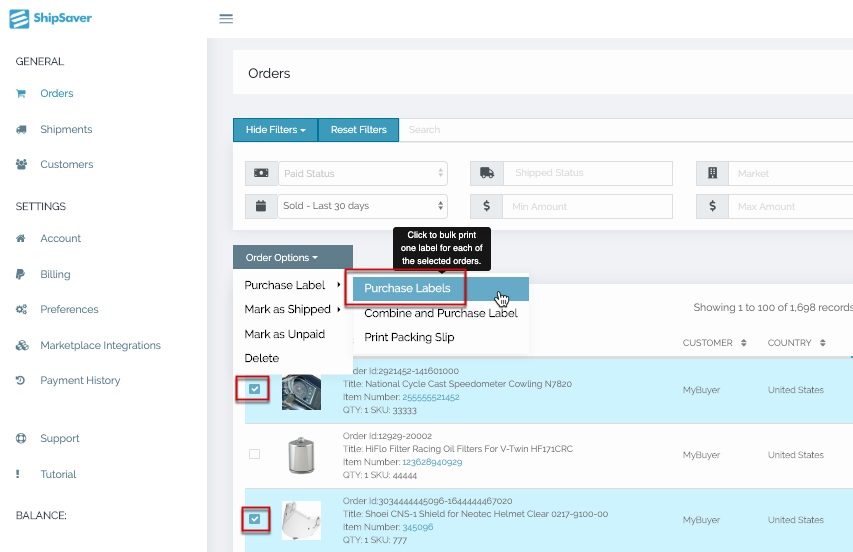
Adding insurance for your package
Whether you are purchasing a label for a single shipment or multiple, you will arrive on the same screen (New Shipment screen - see below) after you click the Purchase Label button above.
For each of the labels you are creating, follow these steps to purchase insurance.
- Enter the value of the package (Total Declared Value). This includes the sale price of the items, plus taxes, shipping, and handling.
- Click on Purchase Label With Insurance (The total cost with insurance is shown in the summary above the button)
- Click on Purchase Label only, if you do not wish to get insurance for the shipment (postage cost is shown in the summary above the buttons).
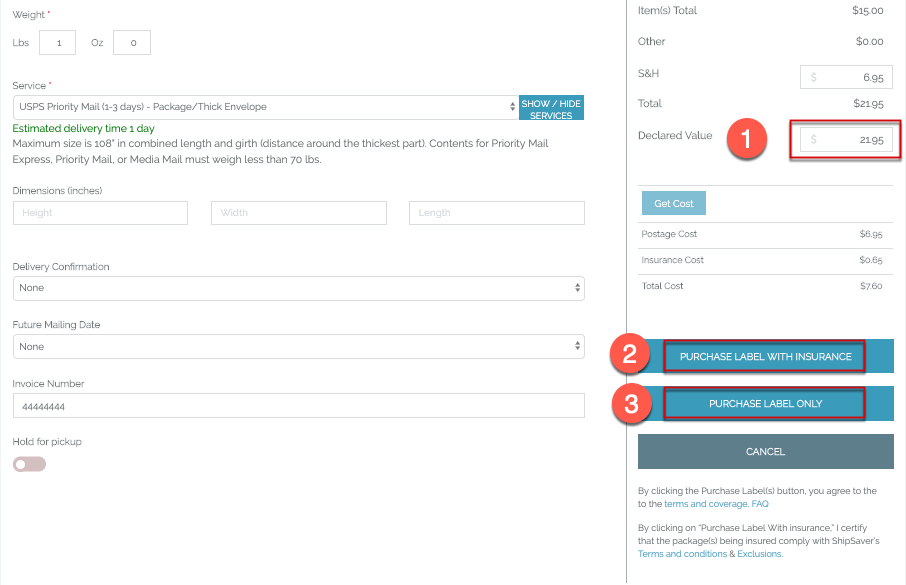
0 Comments